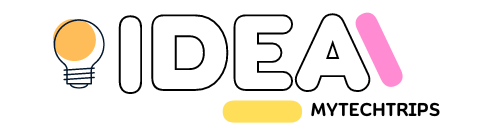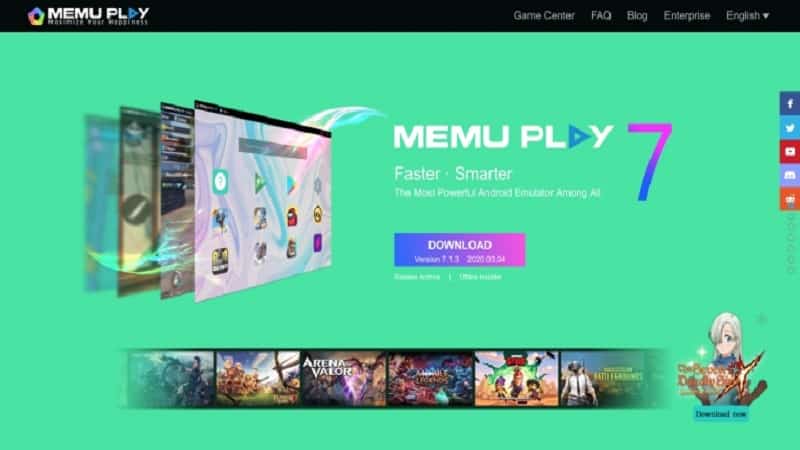MEmu is a popular Android Emulator for Windows PC. It is capable of playing high-end games on PC if the system has the minimum system requirement for the MEmu Players for smooth working. The emulator offers good features that make gameplay easy on PC
Initially, is it the main installer for MEmu emulator – software that allows users to play Android games on Windows machines. Emulators are extremely common, as they allow to bypass platform restrictions easily.
Here are the Best Android Emulators for PC on Windows and Mac to run Android Games and Apps on computers.
- Memu Emulator
- BlueStacks Emulator
- LDPlayer
- NoxPlayer
- MSI
- YouWave etc.
How to activated Developer Option..?
Ans. Open Your “MEMU Emulator” and click settings option. Now scroll down Last option “About Tablet” Click Now scroll down click 5 to 10 time in “Build Number” then developer option activated.
How to change DPI in MEMU Emulator..?
Ans. Open Your “MEMU Emulator” and click settings option. Now scroll down Last option “About Tablet” Click Now scroll down click 5 to 10 time in “Build Number” then developer option activated.
Open Developer option scroll down click “Smallest width” click change and press ok button.
“Memu Emulator” download: Click Here