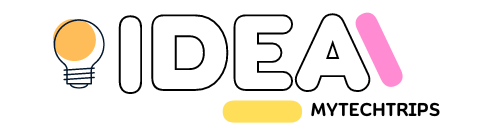how to transfer files from phone to laptop/pc without usb
Its very sample way to transfer any files for pc or laptops
- visit http://pc.sharekaro.me
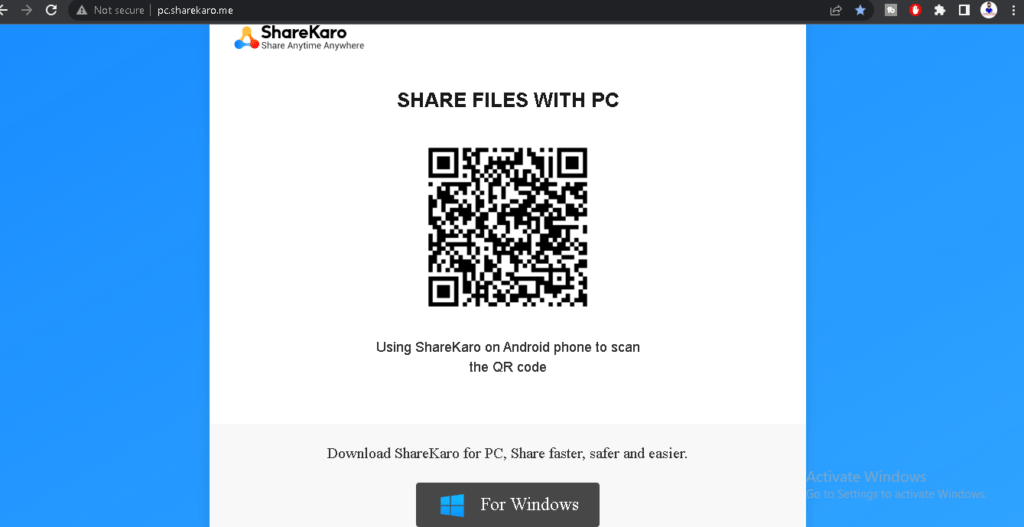
- this url showing a qr code
- install sharekaro mobile apps
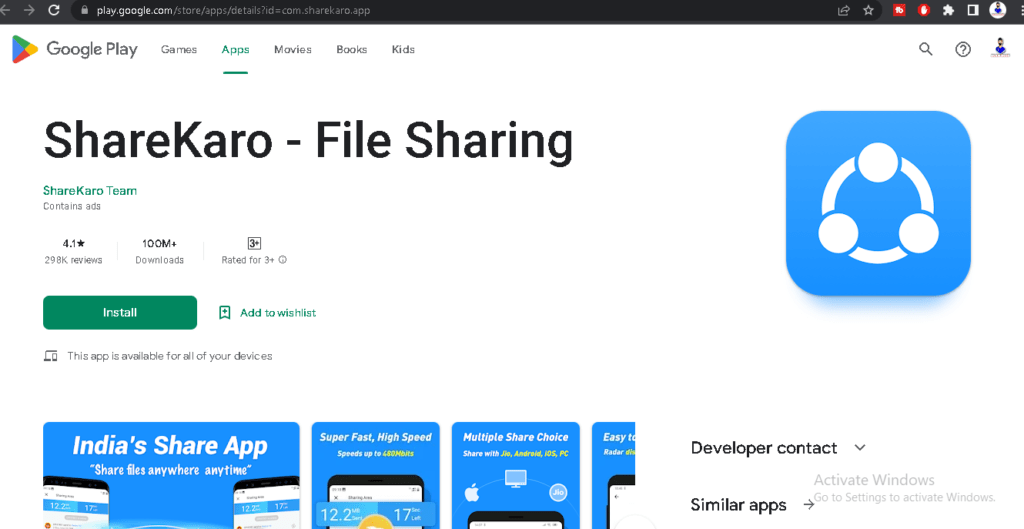
- scan qr code and send files
App link official : https://play.google.com/store/apps/details?id=com.sharekaro.app
Note: same Wi-Fi/internet connection on pc and sending mobiles
There are several methods you can use to transfer files from your phone to a laptop or PC without using a USB cable. Here are a few options:
- Wireless File Transfer Apps: You can use wireless file transfer apps like AirDroid, Shareit, or Xender. These apps allow you to transfer files wirelessly between your phone and computer as long as they are connected to the same Wi-Fi network. Simply install the app on your phone, open it, and follow the instructions to transfer files.
- Bluetooth: If both your phone and computer have Bluetooth capabilities, you can pair them and transfer files wirelessly. Enable Bluetooth on both devices, pair them, and then use the file-sharing feature of your phone to send files to the computer.
- Cloud Storage Services: Upload your files to a cloud storage service like Google Drive, Dropbox, or OneDrive from your phone. Once uploaded, you can access these files from your computer by logging into the respective cloud storage account and downloading the files.
- Email: If the files you want to transfer are not too large, you can email them to yourself. Attach the files to an email on your phone and send it to your own email address. Then, access your email account from your computer and download the attachments.
- FTP (File Transfer Protocol): Set up an FTP server on your computer and use an FTP client app on your phone to connect to it. You can then transfer files between your phone and computer using the FTP client.
These methods provide alternatives to USB cable transfers and allow you to conveniently transfer files between your phone and computer. Choose the method that suits your requirements and preferences.