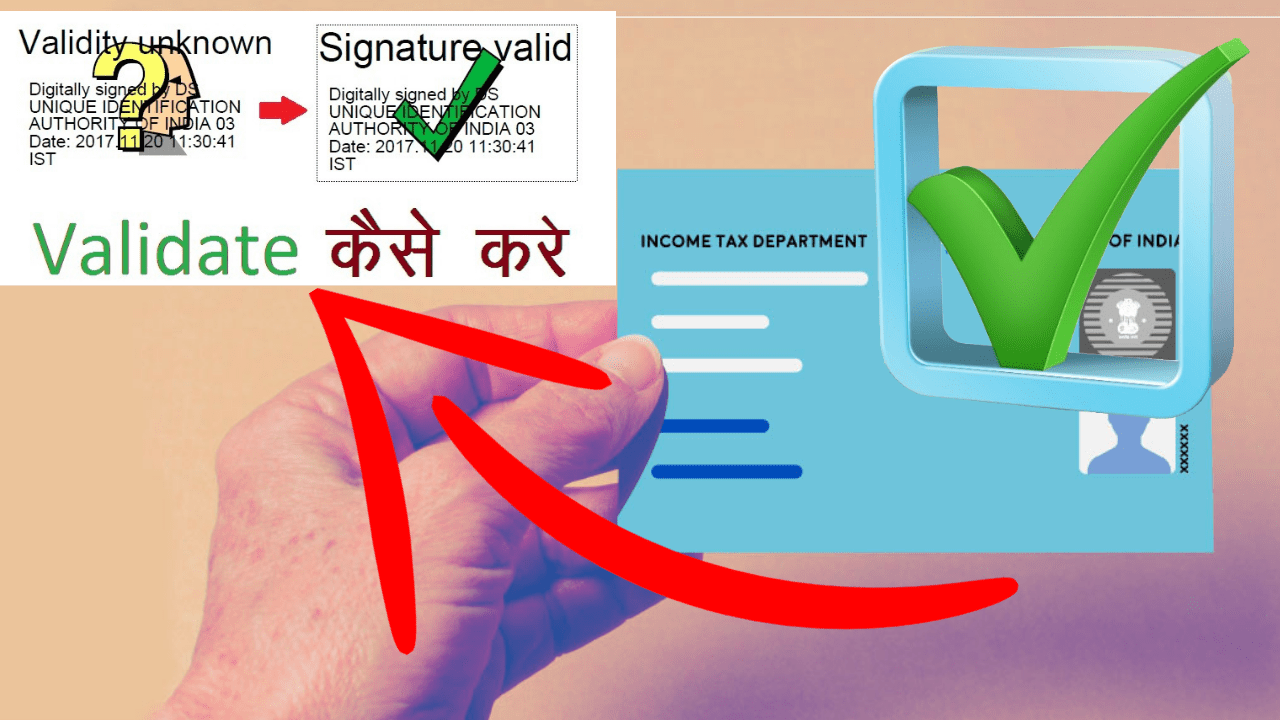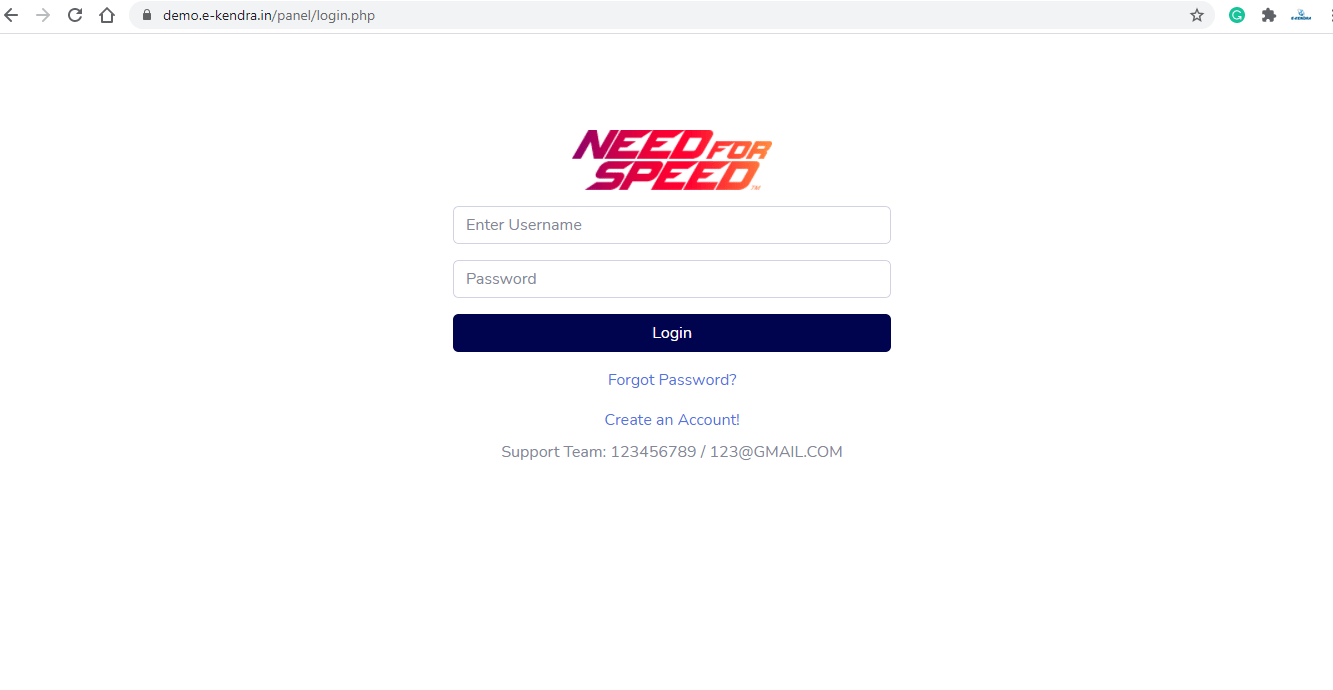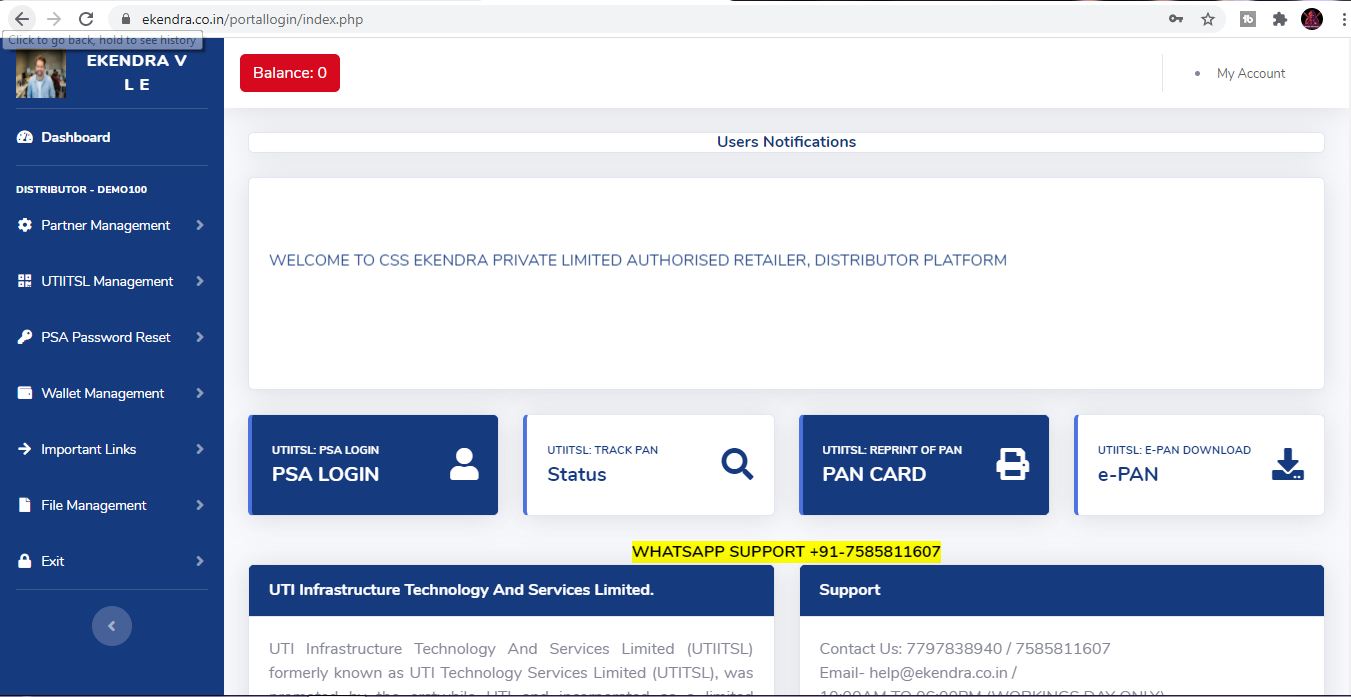Contents
eSign Validation :
After getting your eSign on a document, it is important that you validate your eSign as the validation adds to the rightfulness of your eSign.
But before knowing the procedure to validate eSign, let’s understand how an Aadhaar-based eSign works.
If you want to understand the procedure to eSign then you may read our article on how to eSign a document.
How eSign Works?
An Aadhaar-holder is authorised to electronically sign a document online using eSign service.
The eSign service is facilitated by Application Service Providers like us (SignDesk.com), duly registered with CDAC (ESP) and in collaboration with the Unique Identification Authority of India (UIDAI).
The Aadhaar-holder can affix his/her eSign on any electronic content by authenticating himself/herself through OTP received on their mobile number registered with Aadhaar.
At the backend, the key pair is generated and a Digital Signature Certificate (DSC) is issued by the Certifying Authority (CA).
Following this, the eSign is affixed to the document and returned back to the signer.
Understanding The Procedure To Validate eSign
To validate your eSign, you will have to follow these steps-
- Open the eSigned document with Adobe Reader.
- Click the Signature Panel or eSign appearance on the document.
- In the ‘Signature Validation Status’ window that opens, click ‘Signature Properties’.
- In the ‘Signature Properties’ window, click ‘Show Signer’s Certificate’.
- You will be redirected to the ‘Certificate Viewer’ window. Click the tab named ‘Trust’.
- Click ‘Add to Trusted Certificates’. Click ‘OK’ in the pop-up that follows.
- You will be redirected to ‘Import Contact Settings’ window. Check (Tick) the boxes provided before Certified documents and the three other options that follow. Then click ‘OK’ to continue.
- You will be redirected to the ‘Certificate Viewer’ window, click OK at the bottom.
- Click ‘Validate Signature‘ in the Signature Properties window. And then click ‘Close’.
- Now your eSign is complete. Your eSign will have a green-colored ‘Tick mark’ which means it is validated.
How To Verify An eSign?
If you want to see the signer’s details just to make sure that it is a valid eSign, you can verify it by following these steps.
- To verify an eSign, open the downloaded eSigned document with Adobe Acrobat Reader. (For this, you will have to right-click on the file and select Open with and choose Adobe Acrobat Reader. But if you do not have Adobe installed in your device, then install one of the latest versions and open the document.)
- Once the document is opened, go to Signature Panel and right-click on Signature.
- In show signature properties, click on Show Signer’s Certificate.
- In the signer’s certificate, you will see the details of the eSign and the hierarchy: CCA India – C-DAC CA – Signer’s Name, which is proof of its legitimacy.
If an eSigned document has been tampered with after signing, then the certificate associated with that eSign becomes invalid.
When you click on Signature in the Signature Panel, you will see this message – ‘Document has been modified since the signature was applied’.