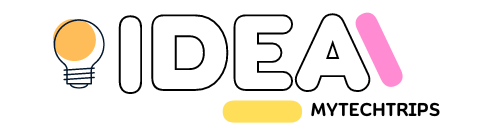How To Create a Hoverable Dropdown Menu
Contents
Create A Hoverable Dropdown
Create a dropdown menu that appears when the user moves the mouse over an element.
Step 1) Add HTML:
<div class="dropdown">
<button class="dropbtn">Dropdown</button>
<div class="dropdown-content">
<a href="#">Link 1</a>
<a href="#">Link 2</a>
<a href="#">Link 3</a>
</div>
</div>Step 2) Add CSS:
/* Dropdown Button */
.dropbtn {
background-color: #04AA6D;
color: white;
padding: 16px;
font-size: 16px;
border: none;
}
/* The container <div> - needed to position the dropdown content */
.dropdown {
position: relative;
display: inline-block;
}
/* Dropdown Content (Hidden by Default) */
.dropdown-content {
display: none;
position: absolute;
background-color: #f1f1f1;
min-width: 160px;
box-shadow: 0px 8px 16px 0px rgba(0,0,0,0.2);
z-index: 1;
}
/* Links inside the dropdown */
.dropdown-content a {
color: black;
padding: 12px 16px;
text-decoration: none;
display: block;
}
/* Change color of dropdown links on hover */
.dropdown-content a:hover {background-color: #ddd;}
/* Show the dropdown menu on hover */
.dropdown:hover .dropdown-content {display: block;}
/* Change the background color of the dropdown button when the dropdown content is shown */
.dropdown:hover .dropbtn {background-color: #3e8e41;}Code sample:
<!DOCTYPE html>
<html>
<head>
<meta name="viewport" content="width=device-width, initial-scale=1">
<style>
.dropbtn {
background-color: #04AA6D;
color: white;
padding: 16px;
font-size: 16px;
border: none;
}
.dropdown {
position: relative;
display: inline-block;
}
.dropdown-content {
display: none;
position: absolute;
background-color: #f1f1f1;
min-width: 160px;
box-shadow: 0px 8px 16px 0px rgba(0,0,0,0.2);
z-index: 1;
}
.dropdown-content a {
color: black;
padding: 12px 16px;
text-decoration: none;
display: block;
}
.dropdown-content a:hover {background-color: #ddd;}
.dropdown:hover .dropdown-content {display: block;}
.dropdown:hover .dropbtn {background-color: #3e8e41;}
</style>
</head>
<body style="background-color:white;">
<h2>Hoverable Dropdown</h2>
<p>Move the mouse over the button to open the dropdown menu.</p>
<div class="dropdown">
<button class="dropbtn">Dropdown</button>
<div class="dropdown-content">
<a href="#">Link 1</a>
<a href="#">Link 2</a>
<a href="#">Link 3</a>
</div>
</div>
</body>
</html>
Preview
Hoverable Dropdown
Move the mouse over the button to open the dropdown menu.