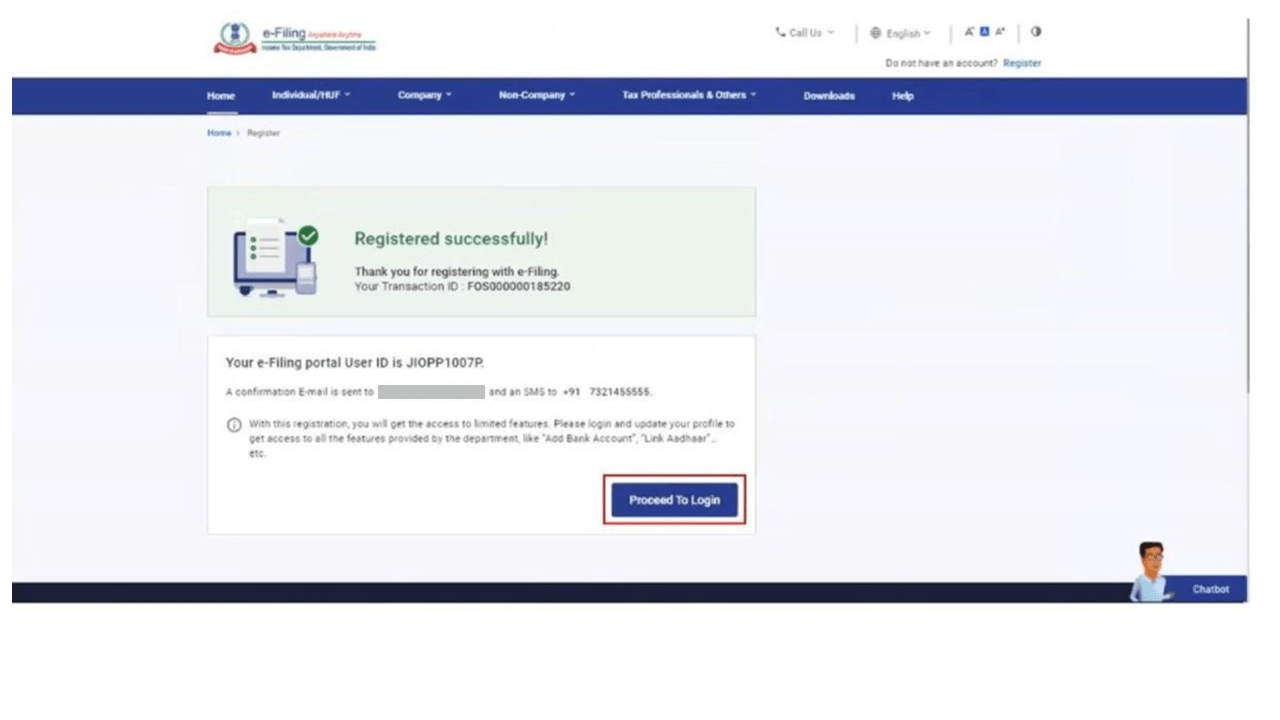Register for e-Filing (Taxpayer) – How To Register Online For ITR Filing?
1. Overview
This pre-login service is available to all taxpayers (except Companies) who want to register on and access the e-Filing portal. The Registration service enables the taxpayer to access and track all tax-related activities.
2. Prerequisites for availing this service
- Valid and active PAN
- Valid Mobile Number
- Valid email ID
3. Step-by-Step Guide
Step 1: Go to the e-Filing portal homepage, click Register.
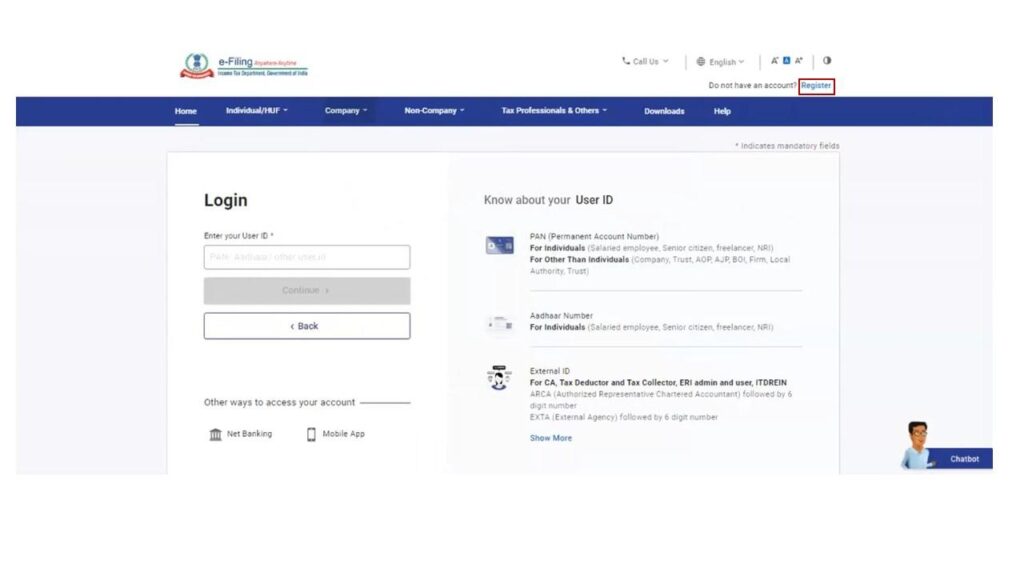
Step 2: Enter your PAN under Register as a Taxpayer option and click Validate. In case the PAN is already registered or invalid, an error message is displayed.
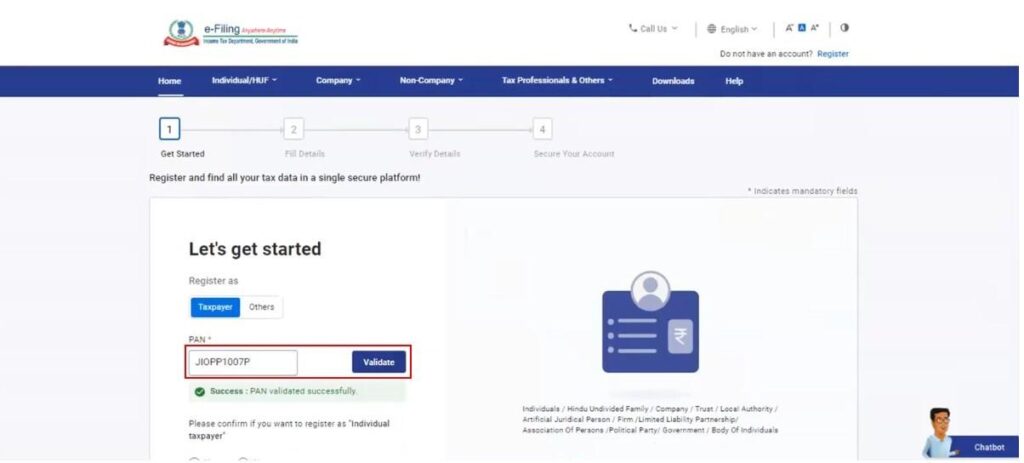
Step 3: Enter all the mandatory details including Name, DOB / DOI, Gender (if applicable) and Residential Status as per your PAN on the Basic Details page and click Continue.
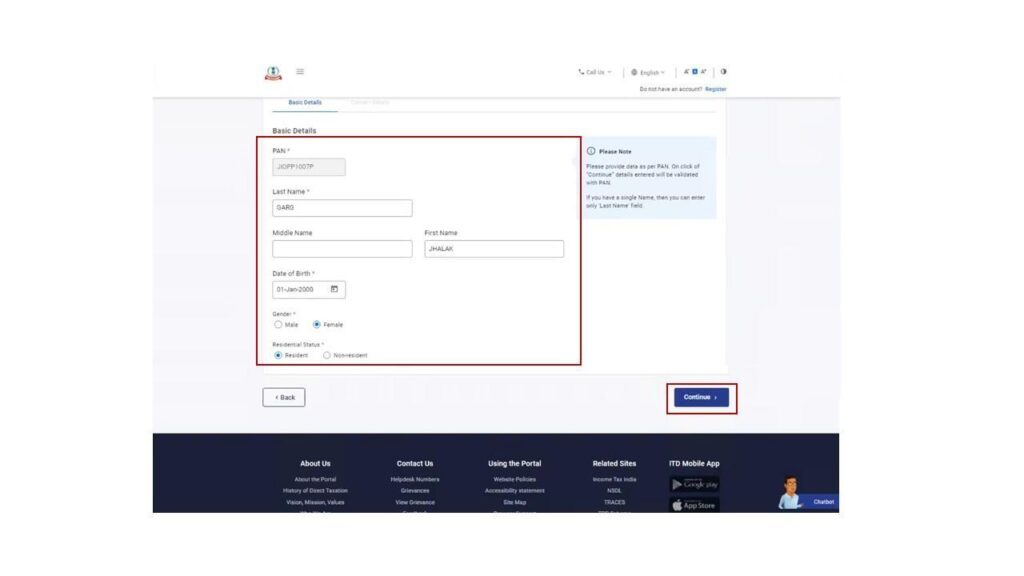
Step 4: After PAN is validated, the Contact Details page appears for individual taxpayers. Enter your Contact Details including Primary Mobile Number, email ID and Address. Click Continue.
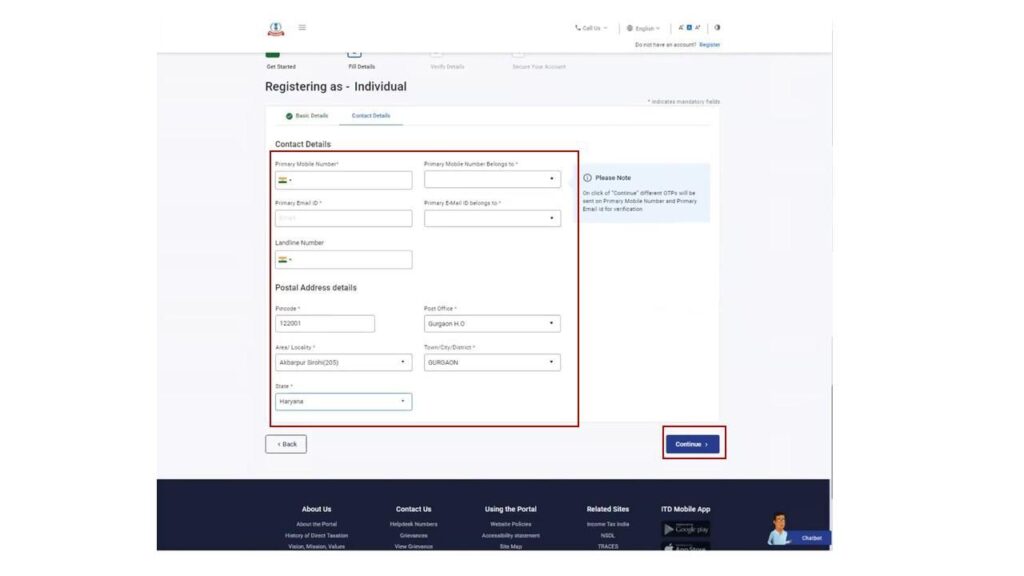
Step 5: Two separate OTPs are sent to the primary mobile number and email ID mentioned in Step 5. Enter the separate 6 digit OTPs received on the mobile number and email ID and click Continue.
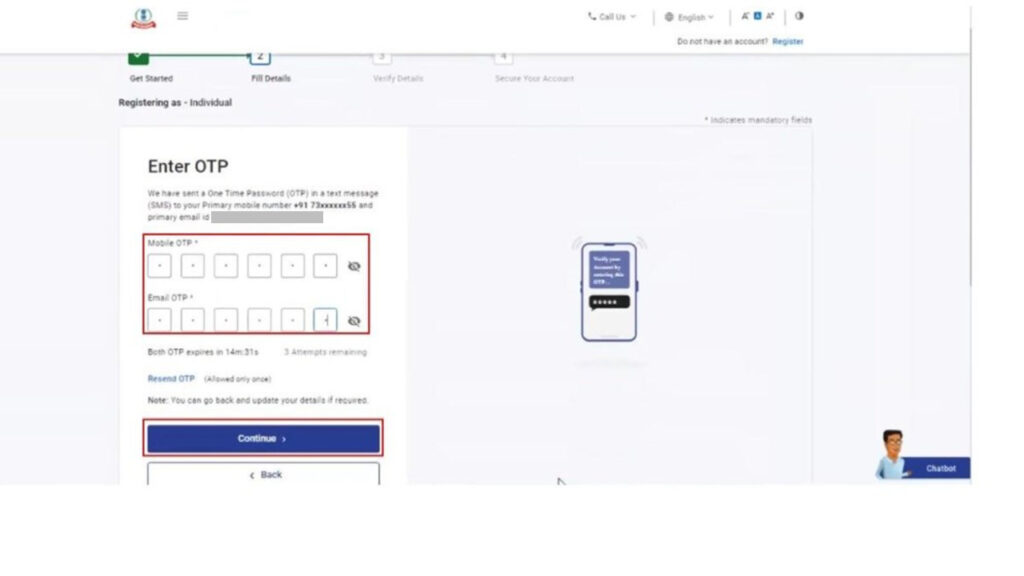
Note:
- OTP will be valid for 15 minutes only.
- You have 3 attempts to enter the correct OTP.
- The OTP expiry countdown timer on screen tells you when the OTP will expire.
- On clicking Resend OTP, a new OTP will be generated and sent.
Step 6: Edit the details in the page if necessary and click Confirm.
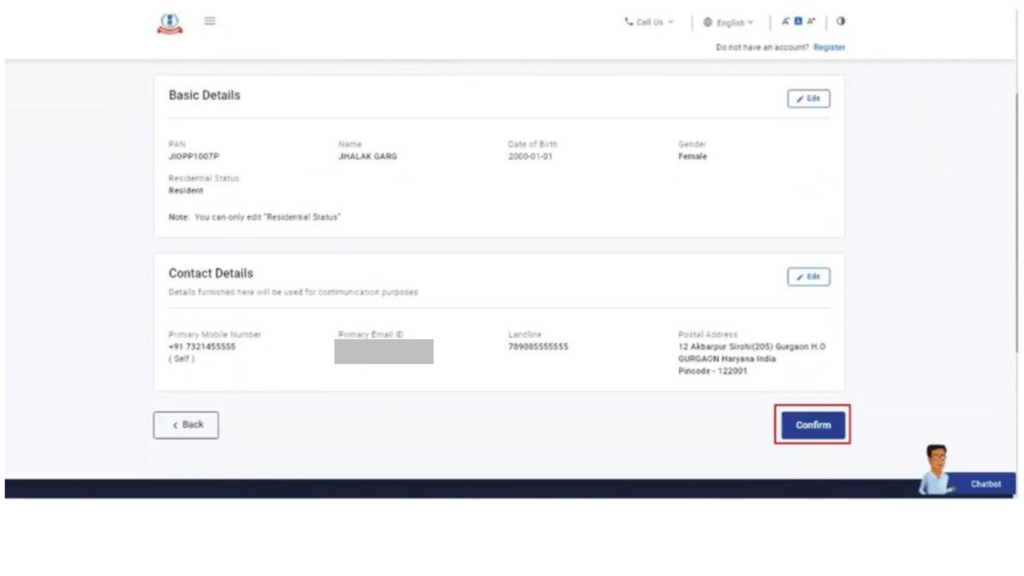
Step 7: On the Set Password page, enter your desired password in both the Set Password and Confirm Password textboxes. Enter your personalized message and click Register.
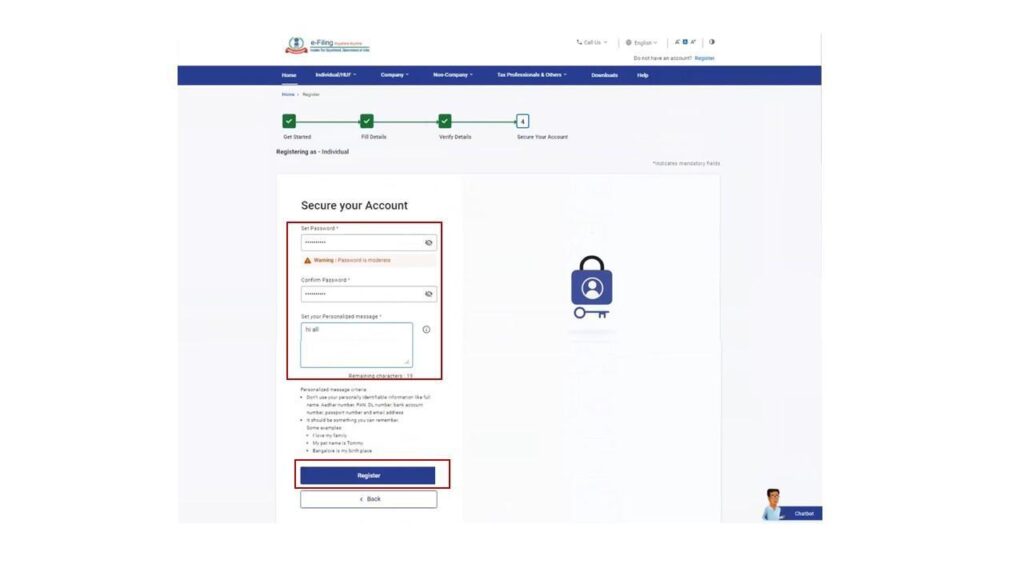
Note:
- Do not click Refresh or Back.
- While entering your new password, be careful of the password policy:
- It should be at least 8 characters and at most 14 characters.
- It should include both uppercase and lowercase letters.
- It should contain a number.
- It should have a special character (e.g. @#$%).
Step 8: When you are successfully registered, click Proceed to Login to begin the login process.
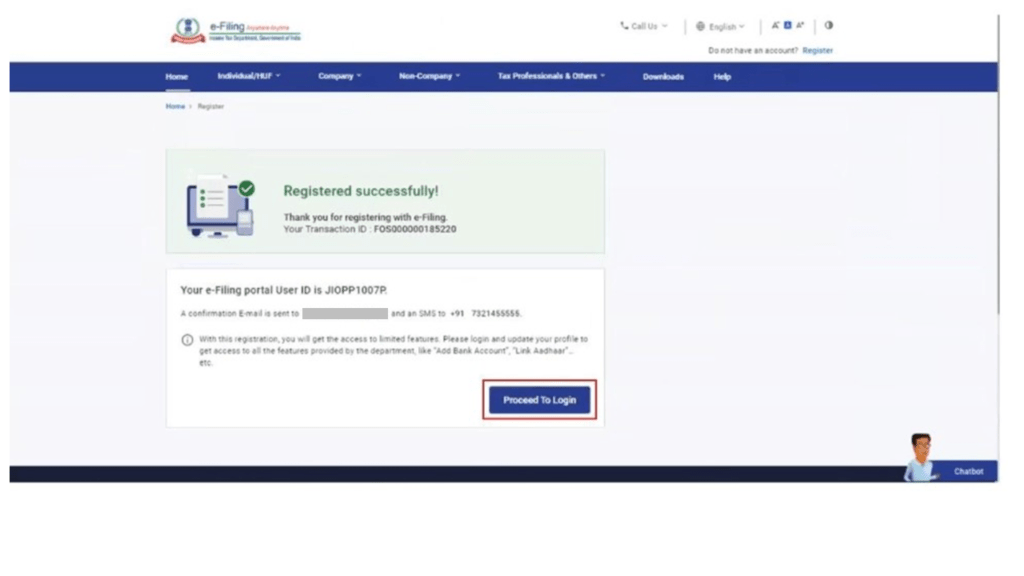
Note: Log in to the e-Filing portal and update your profile to access all the available services.