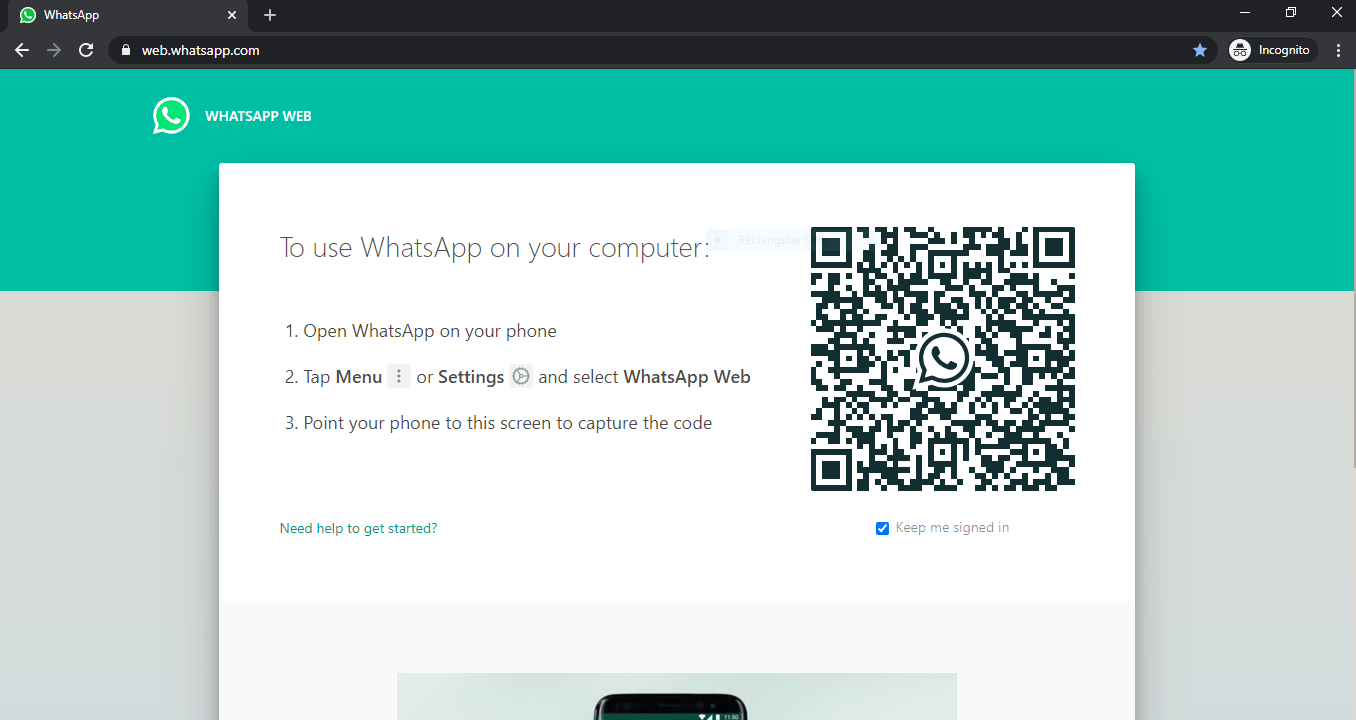The WhatsApp web and desktop apps are an extension of your smartphone. They mirror all the conversations and messages you have on the WhatsApp app on your phone and allow you to see them all and reply to them all on your PC or Mac using your computer’s keyboard instead of the keyboard on your smartphone.
Here’s how to view WhatsApp in a web browser:
Open your PC, laptop or tablet browser and head to web.whatsapp.com. On an Android phone open WhatsApp, tap the three dots at the top right and choose WhatsApp web. On an iPhone start WhatsApp, tap the settings icon at the bottom left and choose WhatsApp web/desktop.
How do I get my WhatsApp QR Code?
- Open WhatsApp on your Android device.
- Tap More options (Three dots)
- From the drop-down menu tap Settings.
- Tap the QR icon displayed next to your name.
- Tapping on the icon will display your personal QR code on the screen.
Is WhatsApp QR code safe?
Your QR code won’t expire unless you reset it or delete your WhatsApp account. Only share your WhatsApp QR code with trusted individuals. It’s possible for someone to forward your WhatsApp QR code to other people, who could then add you as a contact by scanning your code.
What is the QR code on WhatsApp?
WhatsApp QR Codes can be used to save a contact, start a conversation, and even add someone to a group by scanning a QR Code. Anyone can add you to their contacts on WhatsApp by merely scanning your WhatsApp QR Code.