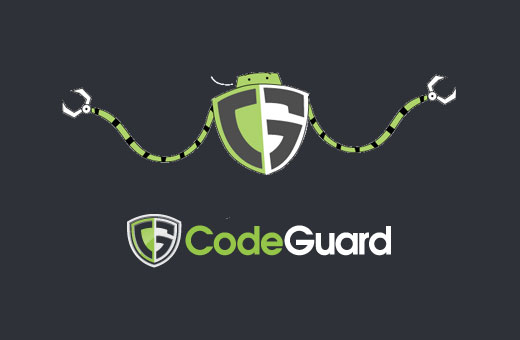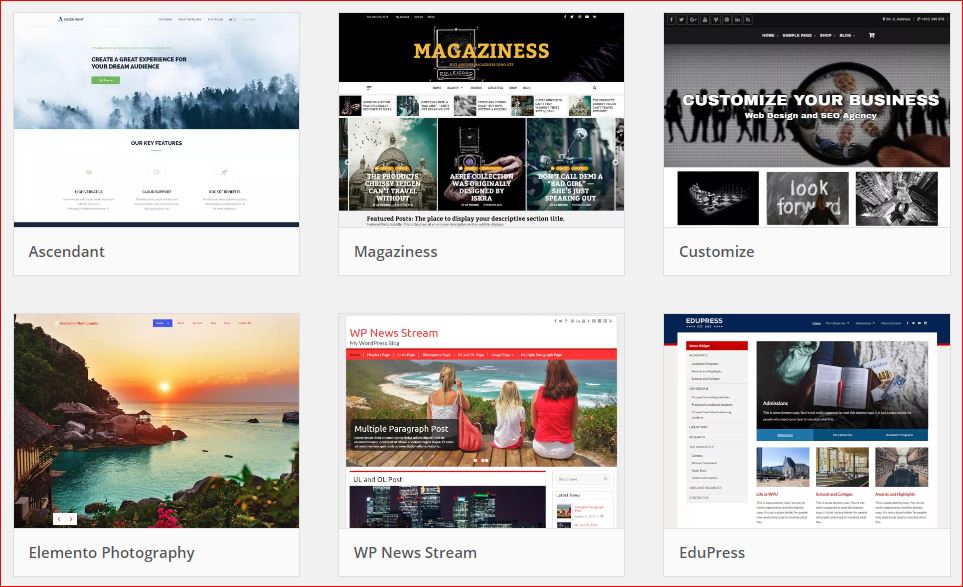How to Setup Automatic WordPress Backup with CodeGuard
Do you want to create a time machine for your website? Having an automatic cloud backup of your WordPress site is the first step in securing your website because it gives you the option to revert changes should anything go wrong. In this article, we will show you how to setup an automatic WordPress backup with CodeGuard along with sharing our honest CodeGuard review, so you can make an educated decision.
What is CodeGuard?
CodeGuard is a website backup service that can automatically backup your WordPress site and save it on the cloud. It also allows you to track your changes daily.
There are plenty of WordPress backup plugins available, and we have created a list of the best WordPress backup plugins.
However, using a plugin means you will have to keep it up to date, and in most cases the backups aren’t stored properly on an offsite location.
If you are managing client websites, then managing all backups separately is quite difficult. Not to mention that clients can accidentally turn off backups.
CodeGuard is a paid backup service that works on all website platforms including WordPress. Their monthly plans start from $5/month for 1 site and unlimited databases with up to 5GB storage. They also offer a free 14 day trial on all their plans.
We decided to give CodeGuard a try because it makes a bold claim of being “a time machine for your website”. In this CodeGuard review, we will put that claim to test.
Let’s start with setting up WordPress backups through CodeGuard.